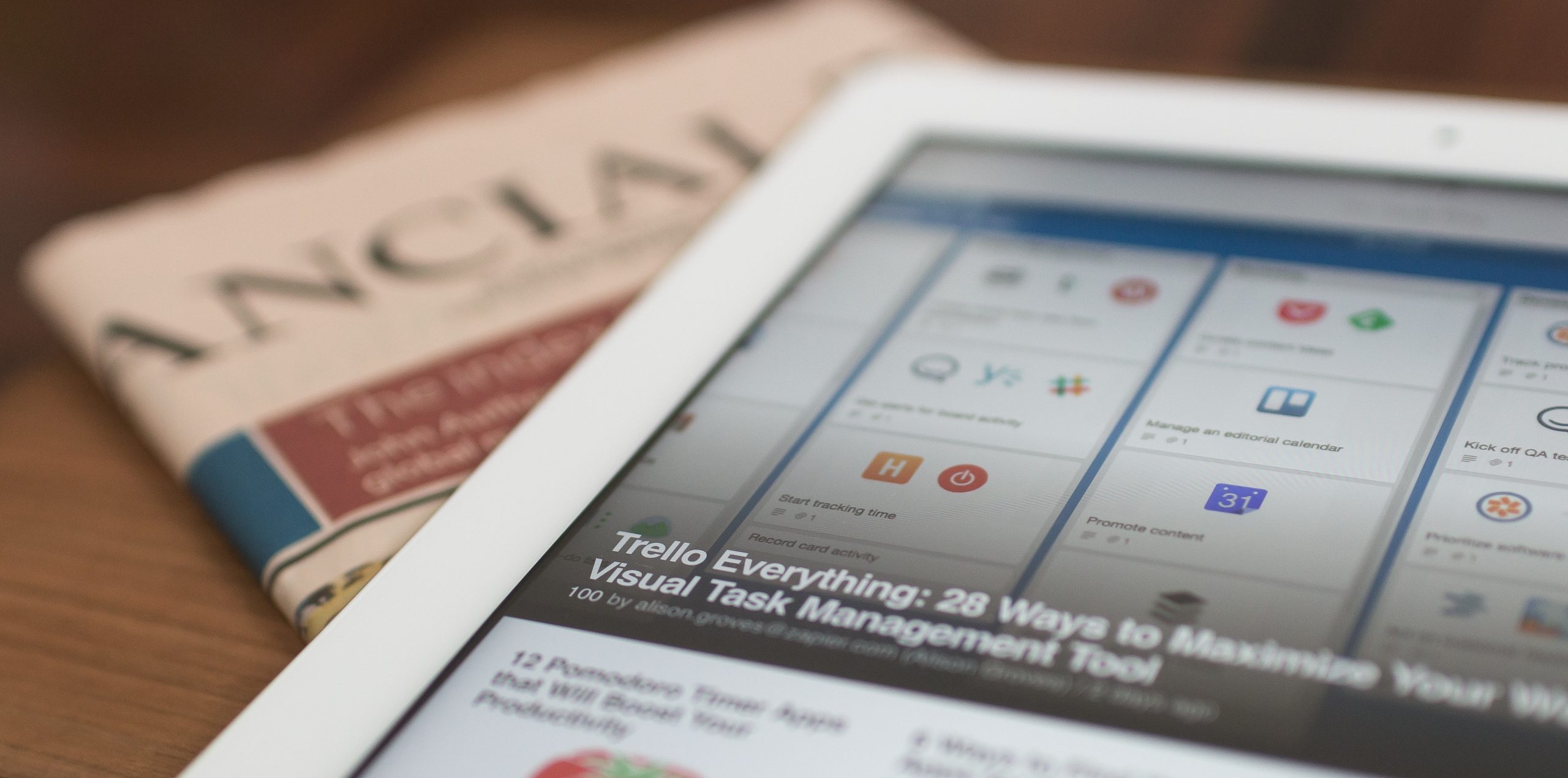Trello has been a game-changer in the world of project management, offering users an intuitive platform for organizing tasks and collaborating with team members. However, as your needs evolve and new competitors enter the market, it’s natural to reassess whether Trello Premium is still the right fit for you. Whether it’s due to budget constraints, changing business requirements, or simply wanting to explore other options, knowing how to cancel Trello Premium can be empowering and liberating. Join us as we delve into this process and equip you with the knowledge needed to confidently navigate this pivotal decision.
Reasons for Cancelling Trello Premium
When it comes to cancelling Trello Premium, there are a few compelling reasons that might influence your decision. First and foremost, if you find that you’re not utilizing all the advanced features offered by Trello Premium, then it’s natural to consider downsizing to the free version. Many users realize they don’t need the advanced integrations or extra storage space provided by Trello Premium, making it an unnecessary expense. Additionally, some users may be looking for ways to streamline their tools and consolidate their workflow management systems, which may lead them to opt for the free version of Trello instead.
Another key reason for cancelling Trello Premium could revolve around budgetary constraints. As businesses grow or individual needs shift, reevaluating expenses becomes essential. If paying for a premium service no longer aligns with your current financial situation or usage patterns, downgrading can be a sensible move. Ultimately, understanding your specific needs and assessing the value you derive from each feature of Trello Premium will help guide your decision on whether cancellation is warranted.

Steps to Cancel Trello Premium Subscription
Canceling your Trello Premium subscription isn’t as daunting as it may seem. First, log into your Trello account and navigate to the Menu located in the upper right-hand corner. Upon selecting Settings, a drop-down menu will appear from which you can access the Billing section. Here, click on the option to change or cancel your plan. After choosing to cancel, Trello will prompt you with a few questions about why you’re opting out of Premium. Once answered, follow through with confirming the cancellation.
It’s crucial to note that while cancelling might mean forfeiting privileges like file attachments and larger attachment limits, your boards and data remain secure and accessible even after reverting back to the free version. Utilize this opportunity to evaluate whether Premium truly aligns with your current needs or if an alternative approach could better suit your workflow and budget. By doing so, you’ll harness newfound clarity and potentially discover more efficient methods for managing tasks within Trello’s ecosystem.
Considerations Before Cancelling
Before cancelling your Trello Premium subscription, it’s crucial to consider the potential impact on your current projects and workflow. Take a moment to evaluate whether the premium features, such as advanced automations and integrations, are truly no longer necessary for your team’s productivity. Consider reaching out to Trello support first – they may have alternative solutions or special offers that could better suit your needs. Additionally, assess any upcoming deadlines or events that may be affected by the transition back to the free version of Trello, and ensure you have a plan in place to mitigate any disruptions.
Furthermore, consider how cancelling Trello Premium might affect your team’s overall satisfaction and efficiency. It’s important to communicate with your team members about the decision and get their input on how it may impact their daily tasks. In some cases, it may be worth exploring if downgrading to a cheaper tier instead of outright cancellation could still provide value without breaking the bank. Remember that while cost considerations are important, maintaining a cohesive and productive workflow should be at the forefront of this decision-making process.

Cancelling Trello Premium: Aftermath and Alternatives
Cancelling Trello Premium can be a bittersweet decision, and the aftermath may leave users wondering about alternative tools that can provide similar or even better features. While bidding adieu to Trello Premium means losing access to advanced functionalities, it also opens up the opportunity to explore other project management platforms that could offer a more tailored solution. One alternative worth considering is Asana, which boasts a robust set of features including task assignments, timelines, and integrations with various third-party apps.
Additionally, users may find themselves drawn towards Notion as an alternative to Trello Premium. With its customizable interface and seamless integration of databases, tasks, and note-taking capabilities, Notion offers a unique approach to project management that may resonate with those seeking more flexibility and customization in their workflow. Making the switch from Trello Premium to these alternatives presents an opportunity for users to redefine their project management experience by exploring new features and functionalities that cater more closely to their specific needs.
FAQs About Cancelling Trello Premium
- Will I lose my data if I cancel Trello Premium?
No, cancelling Trello Premium will not result in the loss of any data. Your boards and cards will remain intact, and you can continue to access them with a free Trello account.
- Can I get a refund if I cancel Trello Premium mid-subscription?
Trello’s refund policy states that they do not offer prorated refunds for cancelled subscriptions. However, you will retain access to the premium features for the duration of the billing cycle you have already paid for.
- What happens to my team members if I cancel Trello Premium?
If you were the only one on your team with a premium subscription, your team members will automatically revert to standard accounts when your premium subscription ends. They’ll still be able to access and collaborate on all existing boards as usual.
Cancelling Trello Premium may seem daunting at first, but knowing these FAQs can help alleviate any concerns or uncertainties about the process.

Conclusion: Making an Informed Decision
In conclusion, making an informed decision when it comes to canceling Trello Premium requires thorough consideration of both the short-term and long-term implications. It’s important to analyze whether the benefits outweigh the costs, and if the premium features are truly adding value to your workflow. Additionally, taking into account any alternative solutions or workarounds can provide a broader perspective on whether canceling is the best course of action.
Ultimately, being well-informed about the cancellation process and its potential impact on your productivity is crucial. Take time to assess how Trello Premium has enhanced or hindered your project management needs, and be open to exploring other tools or strategies that may better suit your evolving requirements. By approaching this decision with a thoughtful and informed mindset, you can ensure that you’re making a choice aligned with your specific goals and priorities while optimizing your efficiency in managing tasks and projects.