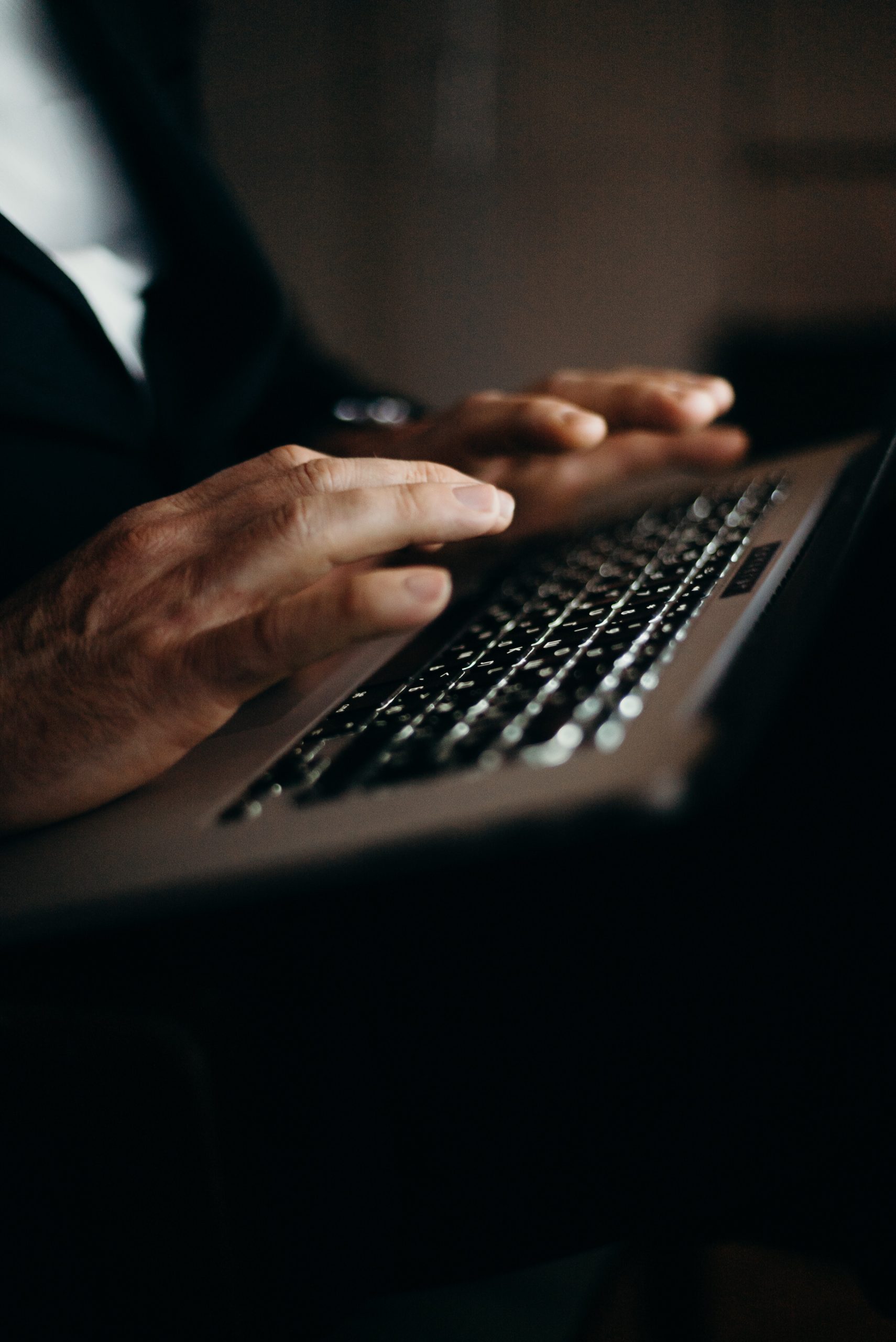When working with CSS, it’s common to encounter scenarios where you want to ensure that text stays within a bordered container. Whether it’s a div, a paragraph, or a span, keeping text neatly contained within a defined boundary enhances the visual presentation of your web page. In this article, we will explore various CSS techniques to achieve this goal and keep your text within a bordered container.

1. Using CSS Box Sizing
One of the key considerations when containing text within a bordered container is the box-sizing property. By default, the box-sizing property is set to “content-box,” which includes only the content within the defined width and height. To include padding and border within the width and height calculations, you can set the box-sizing property to “border-box.” This ensures that the text stays within the container, even when padding and borders are added.
2. Setting Width and Height
To keep text within a bordered container, it’s important to define the width and height of the container appropriately. If the container doesn’t have a specific width and height, it will expand based on its content. To prevent the text from overflowing, set explicit width and height values for the container. You can use percentage, pixels, or any other valid CSS unit to define the dimensions.
3. Applying Overflow Property
The overflow property controls how content overflows within a container when it exceeds the specified dimensions. To keep text within a bordered container, you can utilize the overflow property and set it to “hidden.” This will hide any text that extends beyond the container’s boundaries. Additionally, you can use the “auto” value to add scrollbars when the text exceeds the container’s size, allowing users to scroll and view the entire content.
4. Adjusting Padding and Margins
Another consideration for keeping text within a bordered container is managing the padding and margins. If the padding is set too large, it can push the text outside the container. To prevent this, ensure that the padding values are appropriate for your layout. Similarly, if you have margins applied to the container or the text elements, make sure they don’t cause the text to overflow by adjusting them accordingly.
5. Implementing Text-Overflow Property
The text-overflow property is specifically designed to handle situations where text exceeds the width of its container. By default, text-overflow is set to “clip,” which simply cuts off the overflowing text. However, you can use the value “ellipsis” to add an ellipsis (…) at the end of the visible text, indicating that there is more content. This is especially useful when you have limited space and want to indicate that the text continues beyond the container’s width.
Keeping text within a bordered container is an essential aspect of web design that enhances the visual appeal and readability of your content. By utilizing CSS techniques such as setting appropriate dimensions, adjusting padding and margins, applying the overflow property, and utilizing the text-overflow property, you can ensure that your text stays neatly contained within the container. Experiment with these techniques, consider your specific design requirements, and choose the methods that best suit your project. With a little CSS finesse, you can achieve a visually pleasing layout where your text is perfectly contained within its bordered container.