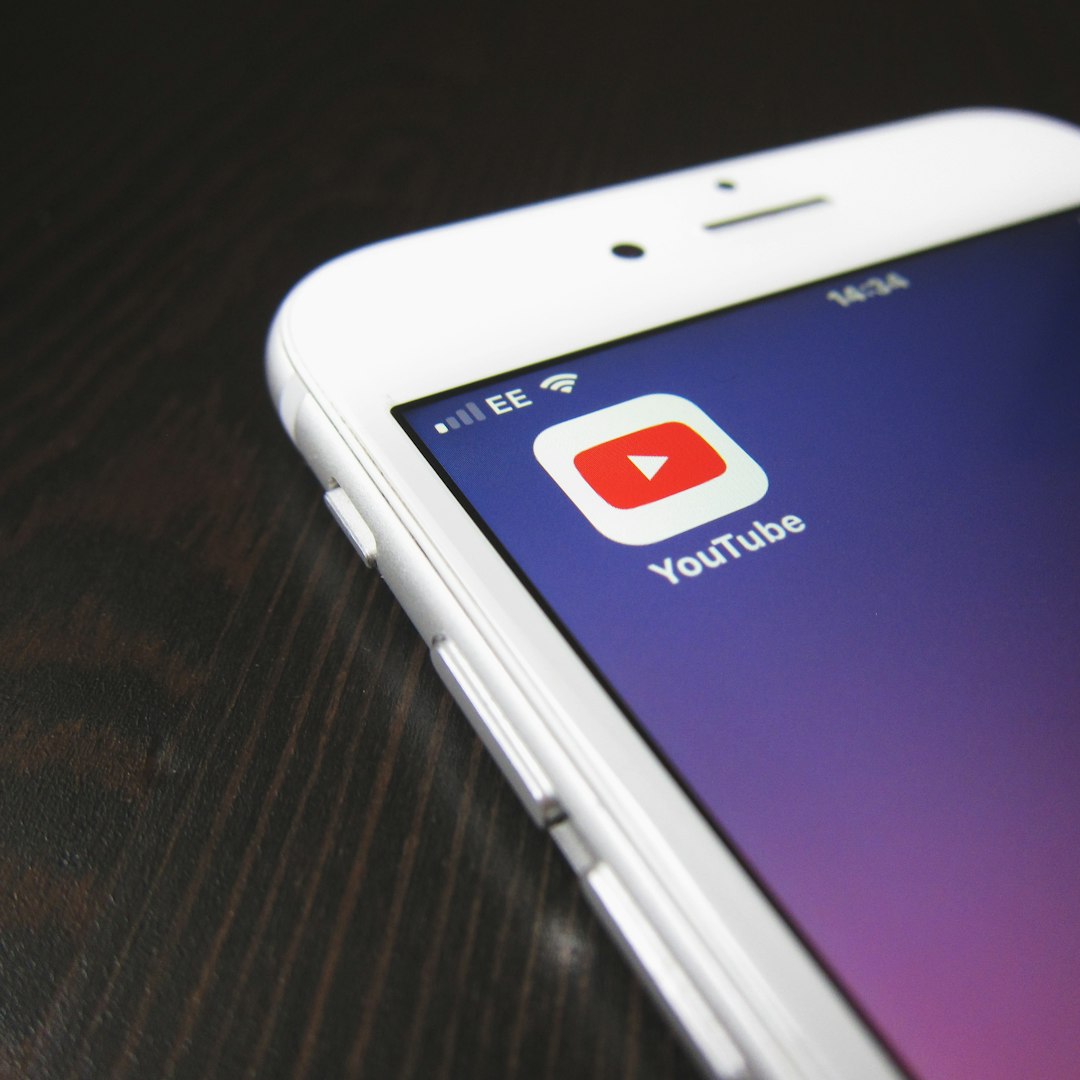Sometimes, a YouTube video is just too good to watch only once. Whether it’s a calming music track, a motivational speech, or a favorite animation, having it play on repeat can be incredibly convenient. Fortunately, YouTube offers a simple, built-in method that allows users to loop videos without needing to install any additional software or extensions. This native feature works across most devices and makes handling video repetition effortless. Here’s how it works—and why this underrated functionality is worth knowing about.
How to Loop a YouTube Video Using the Built-In Method
Looping a video on YouTube is straightforward and works directly from the video player interface. Follow these quick steps:
- Open YouTube on your preferred browser and navigate to the video you want to loop.
- Right-click anywhere on the video player. This will open a context menu with several options.
- Select the “Loop” option from this menu. A small checkmark will appear next to the word “Loop,” indicating that the video will now repeat automatically once it finishes.
This feature can be disabled just as easily—simply right-click on the video again and uncheck the “Loop” option.

Looping on Mobile Devices
Although right-clicking isn’t an option on smartphones and tablets, YouTube has integrated a similar looping feature for their mobile app. Here’s how to activate it:
- Open the YouTube app and choose the video you want to play.
- Tap the gear icon (Settings) in the upper-right corner of the video while it’s playing.
- Select “Loop video” from the menu. Toggle it on.
Once enabled, the looping function will keep the video playing until you manually stop it or exit the app. It’s a handy tool for long study sessions, relaxing background music, or endlessly entertaining content.
Why Use the Loop Feature?
Looping a video can serve various practical and recreational purposes. Here are some common reasons users take advantage of this feature:
- Listening to music or playlists without needing to restart them manually.
- Rewatching tutorials or guides to better absorb information.
- Creating ambiance with background visuals or sounds.
- Putting together a continuous stream for events, meditation, or entertainment.
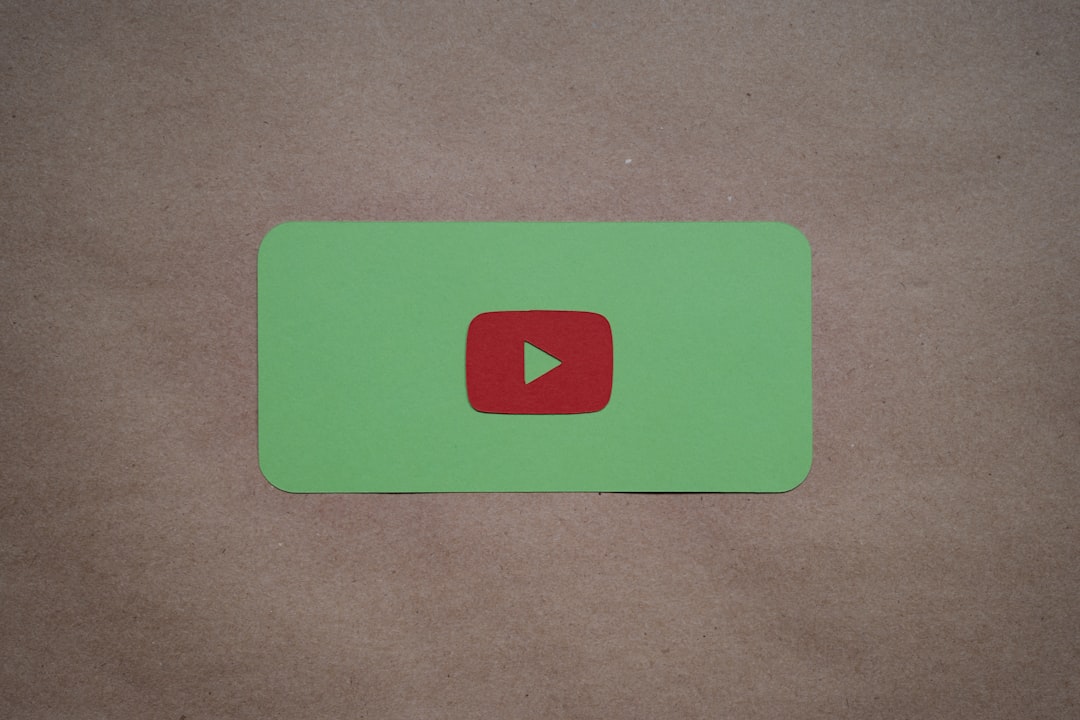
Before the introduction of this built-in feature, users had to depend on external tools like browser extensions or third-party websites. Now, the native loop option on YouTube is not only more secure but also more accessible.
Looping a YouTube Playlist
Want to loop more than just one video? YouTube allows users to loop an entire playlist. It’s just as simple:
- Create or open a playlist on YouTube.
- Start playing the playlist, then look for the playlist control bar below the video player.
- Click the loop icon (two arrows forming a circle). It will turn solid, indicating that looping is now on.
This is especially useful for continuous music playback or grouped lecture content.
FAQs
- Q: Can I loop a YouTube video on a smart TV?
A: Most smart TV YouTube apps do not yet support the loop feature directly, but casting from a device that supports looping can serve as a workaround. - Q: Will the loop feature work if I’m not signed into a YouTube account?
A: Yes, looping a video works whether or not you’re signed into your account. - Q: Can I loop a live video stream?
A: No, live stream videos cannot be looped until they are archived and available as regular videos. - Q: Does looping impact video views?
A: YouTube has algorithms to detect looped views, especially when done repeatedly in a short span, so not every loop may count as a view.
Looping YouTube videos is a hidden gem of a feature that can cater to a variety of personal and professional use cases. With no need for additional tools, this built-in function is a great way to enjoy content repeatedly, hands-free.