So, you’re happily managing your WordPress site and — boom! — you see the dreaded message: “Error establishing a database connection.” Heart drops. Tea spills. Panic sets in.
But don’t worry! It’s not the end of your website. This issue is super common and often easy to fix. Let’s walk through some quick fixes in a fun and simple way.
1. First, Don’t Freak Out
The error means WordPress can’t connect to your site’s database. This happens when details like the database name, username, password, or host get messed up. It could also be your server taking a nap.
2. Check wp-config.php Like a Detective 🕵️♂️
This file holds your WordPress secrets: how it connects to the database.
Use an FTP client or your hosting file manager. Find the wp-config.php file in your WordPress folder. Open it. Look for these lines:
define('DB_NAME', 'your_database_name');
define('DB_USER', 'your_db_username');
define('DB_PASSWORD', 'your_db_password');
define('DB_HOST', 'localhost');
Make sure every detail is correct. One typo can break everything. If you’re not sure of these values, check with your hosting provider.
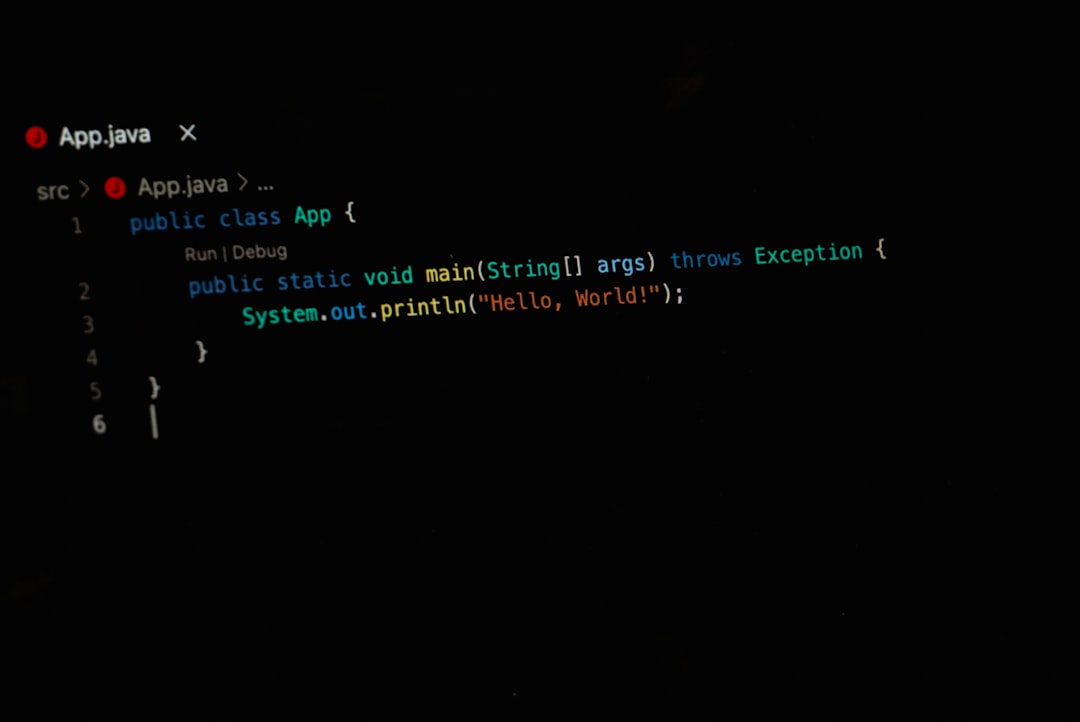
3. Speak to Your Host – They Might Know!
Sometimes, it’s not your fault at all. Hosting servers can go down, just like your phone battery. Shoot off a quick message to your hosting support. Ask if there are issues with the MySQL server on their end.
Pro Tip: If your hosting provider offers a “status” page, bookmark it like your life depends on it!
4. Repair the Database Like a Pro
Maybe your database got a tiny bit corrupt. Don’t worry — WordPress can fix itself!
In the wp-config.php file, just above the line that says “That’s all, stop editing!” add this:
define('WP_ALLOW_REPAIR', true);
Then go to:
https://yourdomain.com/wp-admin/maint/repair.php
You’ll see a repair page. Choose an option and let the magic happen. When you’re done, remove the line from wp-config.php.
5. Restart Your Server (Like Turning It Off and On Again)
If you’re using a VPS or dedicated server, try restarting it. Just like rebooting your computer fixes weird glitches, it might solve this too.
6. Check for Sleeping Plugins or Themes
A rogue plugin or theme can crash the whole database party.
Here’s a clever trick:
- Use FTP or your hosting’s file manager
- Go to wp-content
- Rename the plugins folder to plugins-old
This disables all plugins. Reload your site. If it works, the problem is one of those plugins. Bring them back one at a time to find the troublemaker.

Same goes for themes. Switch to a default WordPress theme (like Twenty Twenty-Three) and check again.
7. Update Your Site URL (Maybe It Got Lost)
Sometimes, wrong site URLs can confuse WordPress. Log into phpMyAdmin (your hosting tool for databases), and look for the table called wp_options.
Check the values for siteurl and home. Make sure they reflect your real domain name.
8. Still Stuck? Reinstall WordPress (Gasp!) 😱
This is the final boss level. If everything else fails, try reinstalling WordPress. Don’t worry — your content stays safe in the database, as long as you don’t delete it.
You can reinstall from the WordPress Dashboard (if it’s working), or do a manual reinstall by downloading a fresh copy of WordPress and uploading it via FTP — just don’t overwrite the wp-content folder or wp-config.php.
Final Thoughts
This error can be scary, but most of the time, it has a simple fix. With a calm head and a bit of clicking around, your site will be back in no time.
Remember: Keep a backup of your site. Always. This saves lives (of websites at least).
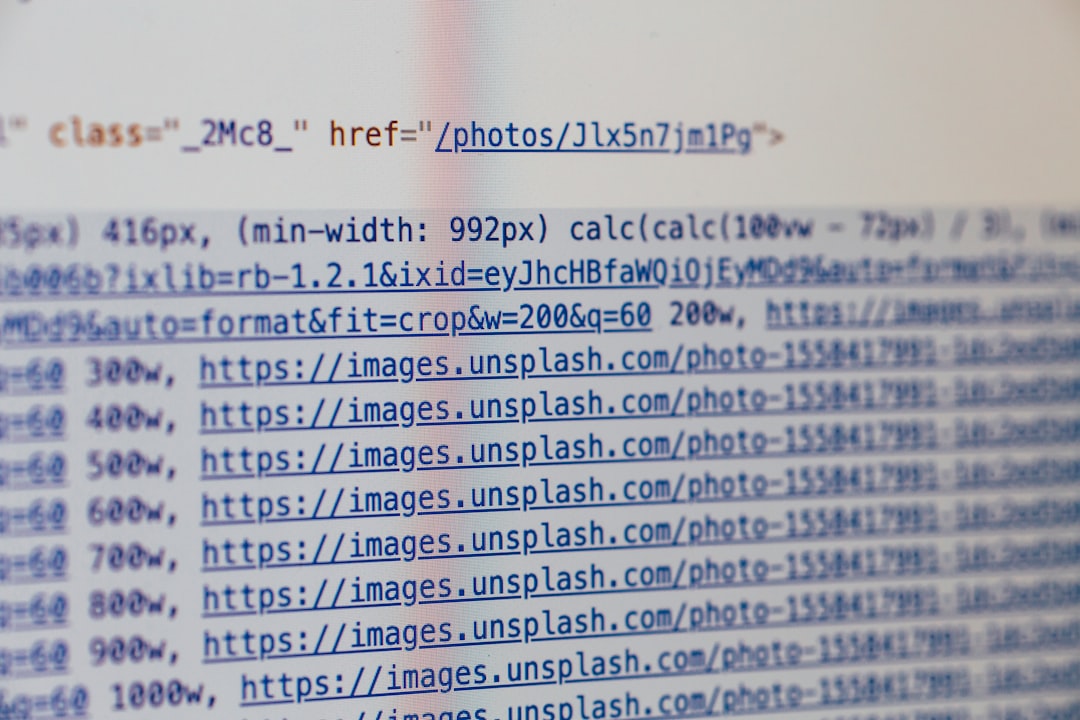
Happy fixing, WordPress warrior! 🛠️