If you’re a Windows 10 user, knowing how to access the Device Manager quickly and efficiently is essential. Whether you’re a seasoned IT professional or a curious beginner troubleshooting your system, understanding this tool can save you a great deal of time. The good news? You can learn how to open Device Manager in Windows 10 like a pro in under two minutes.
Device Manager is a critical component of Windows that allows users to view and control hardware attached to the computer. From here, you can update drivers, disable devices, and troubleshoot problems—making it one of the most powerful utilities in the operating system.
What Is Device Manager?
Device Manager is an administrative tool that provides a centralized view of all the hardware installed on your machine. It displays categories like Disk Drives, Display Adapters, Processors, and Network Adapters. Each device listed can be right-clicked to bring up options such as Update Driver, Disable Device, and Uninstall Device.
Why Should You Learn to Access It Quickly?
System issues can arise at any time. Maybe your mouse isn’t working, or your graphics card is behaving oddly. Being able to get into Device Manager in seconds instead of minutes could help you quickly diagnose and resolve hardware issues without wasting time navigating through menus.
Here Are Five Quick Methods to Open Device Manager in Windows 10:
-
Using the Start Menu Search
This is the fastest method for most users:
- Click the Start button or press the Windows key.
- Type “Device Manager” in the search bar.
- Click the result to open it.
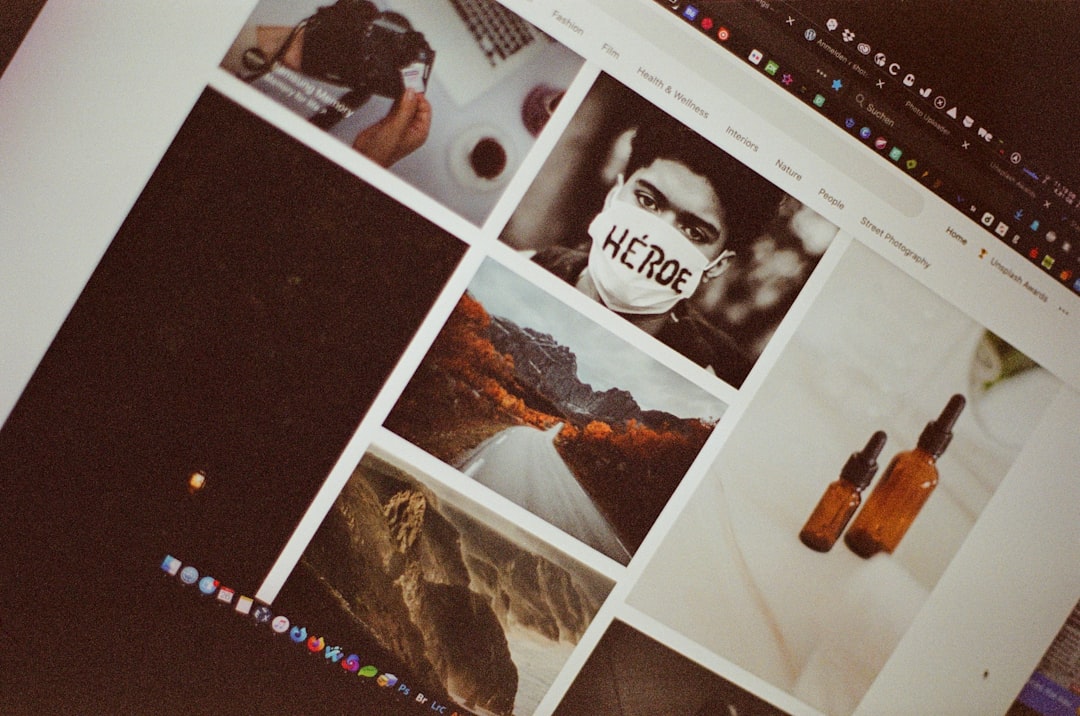
-
Via the Quick Access Menu
Another fast and professional method:
- Right-click the Start button or press Windows + X.
- Select Device Manager from the list.
-
Through the Run Dialog
If you prefer keyboard shortcuts, this method is perfect:
- Press Windows + R to open the Run dialog.
- Type devmgmt.msc and press Enter.
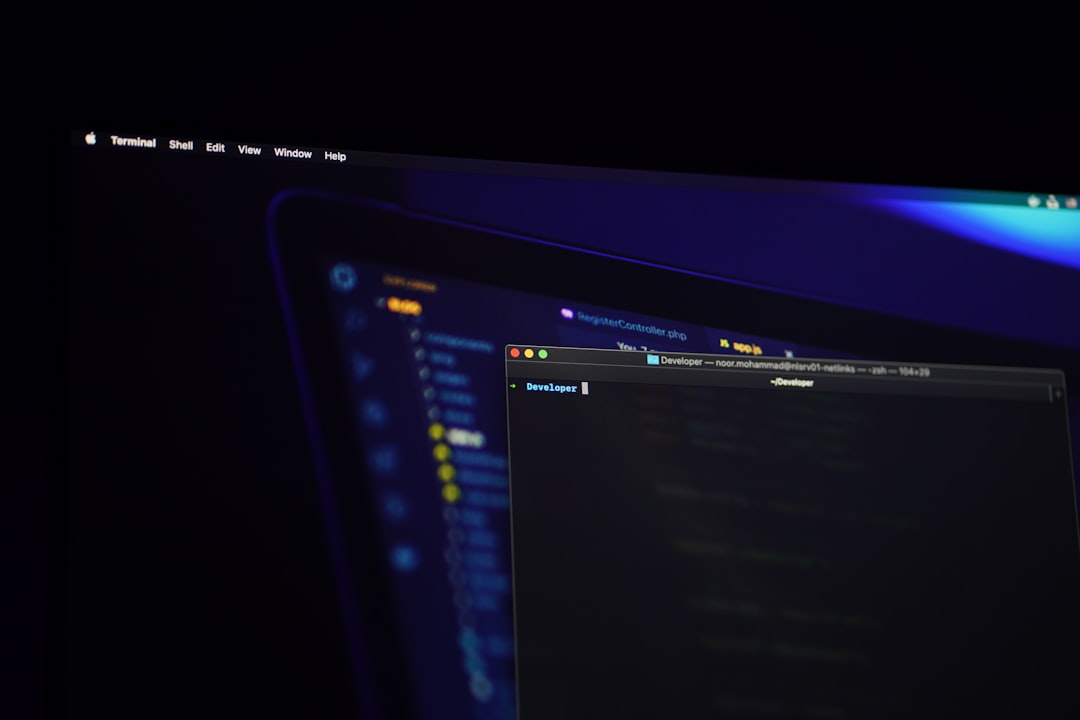
-
Using Control Panel
If you’re more comfortable navigating through the Control Panel:
- Open the Control Panel from the Start Menu.
- Select Hardware and Sound.
- Click Device Manager under Devices and Printers.
-
Via Command Prompt or PowerShell
Ideal for advanced users and professionals:
- Open Command Prompt or PowerShell.
- Type devmgmt.msc and hit Enter.
Pro Tips for Faster Device Manager Access
- Pin Device Manager to Start: After you’ve opened Device Manager via any method, right-click its icon in the taskbar and choose Pin to Start for easier access next time.
- Create a Desktop Shortcut: Right-click on your desktop, select New → Shortcut, enter devmgmt.msc, and name it “Device Manager.”
Using these shortcuts not only improves your efficiency but also helps you develop the kind of technical fluency that is crucial when dealing with hardware issues or assisting others.
Common Use Cases for Device Manager
- Troubleshooting hardware not recognized by the system
- Rolling back or updating drivers
- Monitoring device status and conflicts
- Disabling unused or malfunctioning devices

Conclusion
Learning how to open Device Manager in Windows 10 quickly isn’t just a neat trick—it’s a necessity for anyone looking to maintain and troubleshoot their PC like a professional. With these five fast methods, and a couple of expert tips, you can now access and utilize this powerful system tool in under two minutes with confidence.
Start practicing these methods today, and you’ll handle your system’s hardware issues like a true pro every time.