Ever watched a professional video and noticed the sleek bar of text at the bottom introducing a speaker or giving context? That’s called a lower third, and it’s one of the simplest ways to add a sense of polish and professionalism to your videos. Whether you’re a YouTuber, a teacher creating online tutorials, or a business producing internal communication, adding lower thirds is a great way to boost viewer engagement and clarity.
In this easy-to-follow tutorial, we’ll walk you through how to add a lower third to your videos using beginner-friendly tools, along with some pro tips to make your edits stand out.
What Is a Lower Third?
A lower third is a graphic overlay placed in the title-safe lower area of the screen. Typically, this visual includes text such as names, job titles, or additional information, and it’s used to add context without interrupting the flow of the video.

Why Use Lower Thirds?
Using lower thirds in your video provides several benefits:
- Introduces speakers or locations without distracting from the main content.
- Reinforces your brand through consistent design and colors.
- Conveys extra information clearly and concisely to viewers.
Now that you know the value of a lower third, let’s walk through how to add one.
Step 1: Choose Your Editing Tool
You don’t need expensive software to add professional lower thirds. Here are a few tools you can use:
- Adobe Premiere Pro – Ideal for advanced users and those looking for full control.
- DaVinci Resolve – A powerful free option with many features.
- Final Cut Pro – A favorite for Mac users.
- Canva Video Editor – Great for beginners and quick edits.
- CapCut or InShot for Mobile – Easy apps for editing on your smartphone.
Step 2: Create or Use a Lower Third Template
Most editing software will either come with built-in lower third templates or access to downloadable assets. You can choose from:
- Pre-made templates: Drag and drop these directly onto your timeline.
- Custom designs: If you want a personalized touch, you can create your own lower third using tools like Photoshop or Canva, then import it into your video editor.
Keep these design tips in mind when choosing or creating a lower third:
- Use a simple, readable font.
- Keep the animation smooth and subtle.
- Stick with your brand colors and logo when appropriate.
Step 3: Add the Lower Third to Your Video
This step may vary slightly depending on the software, but generally follows the same process:
- Import your video and drag it to the timeline.
- Add the lower third graphic or template to a track above your video.
- Position it in the lower part of the screen—make sure it doesn’t get in the way of subtitles or other important content.
- Adjust timing if needed: make sure it appears and disappears seamlessly, matching when the speaker talks.

Step 4: Animate and Customize
If your software supports it, animate your lower third to smoothly fade in or slide from a side. Avoid over-the-top effects; simplicity is key. If you’re advanced, you can add masked reveals or motion tracking for dynamic results.
Here are some customization ideas:
- Add icons or logos to emphasize branding.
- Add contextual cues such as “LIVE” or “BREAKING” if relevant.
- Experiment with transparency to keep content visible beneath the overlay.
Step 5: Export and Review
After you’ve added and customized your lower third, play back your video to check for positioning, readability, and flow. Make sure everything looks fluid and that the lower third doesn’t stick around longer than necessary.
Once satisfied, export your final video using the best resolution and format for your platform—YouTube, Instagram, presentations, etc.
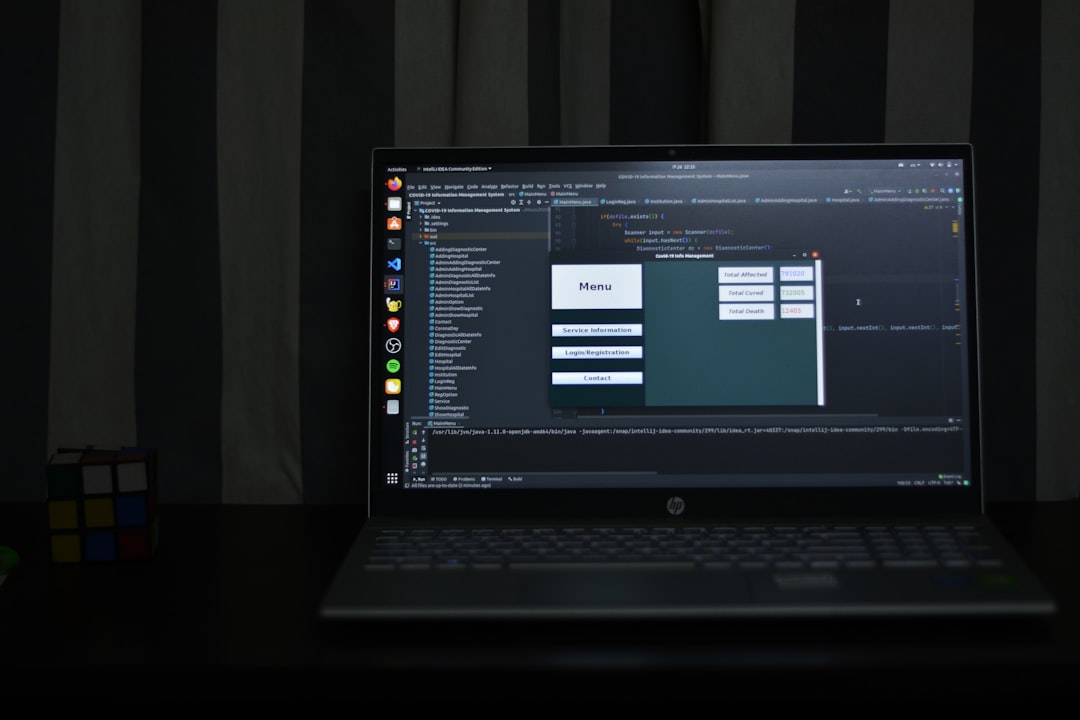
Final Thoughts
Adding a lower third might seem like a small touch, but it can make a huge difference in how your audience perceives your content. With just a few steps and a bit of creativity, you can turn any video into a polished, professional-looking piece. Don’t forget to keep things consistent and aligned with your brand style to create a cohesive viewer experience.
So next time you fire up your editing software, give lower thirds a try—you might be surprised at how much more pro your videos will look!
